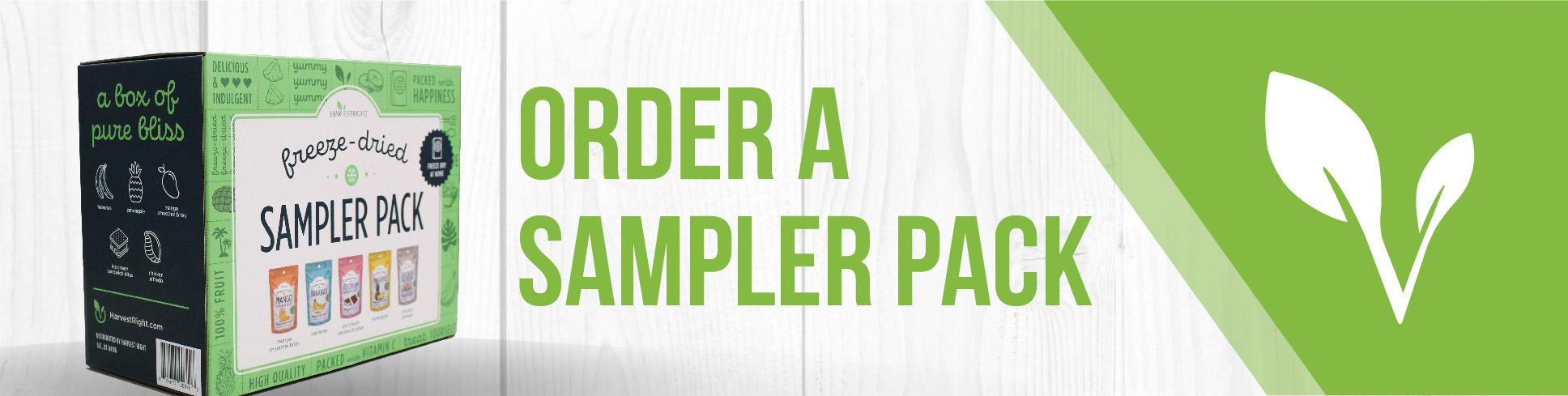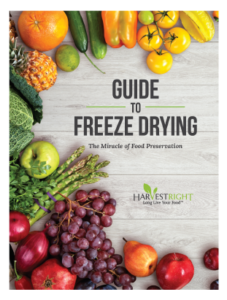What to Do If Your Freeze Dryer Touchscreen Isn’t Responding
If your freeze dryer’s touchscreen isn’t responding to your touch, or if it seems “off” (for example, you tap one spot but something else is selected), don’t worry—there are steps you can take to fix it. This guide will help you figure out what to do, based on your machine’s software version.
Common Signs of Touchscreen Problems
- The touchscreen doesn’t respond at all when you touch it
- Touches are detected in the wrong place on the screen
- The screen looks normal, but touch is inaccurate or “off”
- You can’t move through menus or change settings because the screen won’t respond
- The touch calibration seems wrong or drifts over time
Step 1: Find Out Your Touchscreen Type
The right solution depends on your software version, which tells you what kind of touchscreen you have:
- Resistive Touchscreen: Software versions starting with 2, 3, 4, 5.0, or 5.2
- Capacitive Touchscreen: Software versions starting with 5.1, 5.4, 5.5, or 6
Important: Capacitive touchscreens cannot be recalibrated. If you have a capacitive screen, recalibration is not possible—software updates are the correct solution.
If you’re not sure which version you have, check your freeze dryer’s home screen or settings menu for the software version number.
Step 2: Try These Quick Fixes
- Check your software version to identify your touchscreen type
- For resistive screens: Try recalibrating the screen (see below)
- For capacitive screens: Look for available software updates (recalibration is not possible)
Step 3: Troubleshooting Steps
For Resistive Touchscreens (Software versions 2, 3, 4, 5.0, 5.2)
How to Recalibrate the Screen:
- Turn off your freeze dryer.
- Turn it back on. As soon as the screen lights up, press and hold anywhere on the screen.
- Keep holding until you hear a beep or buzzing sound, then lift your finger.
- Follow the on-screen instructions to tap the 3 blinking circles.
- Wait for the machine to finish starting up.
- Test the screen by moving through menus and changing settings.
For Capacitive Touchscreens (Software versions 5.1, 5.4, 5.5, 6)
How to Update the Software:
- Capacitive touchscreens cannot be recalibrated—software updates are the solution.
- For versions starting with 5.1: Get the latest software here
- For versions 5.4, 5.5, or 6: Get the latest software here
- Follow the instructions on the update page.
- Test the touchscreen after updating.
Important Reminders
- Your software version determines your touchscreen type and the right troubleshooting steps.
- Capacitive touchscreens cannot be recalibrated—only software updates can fix touch issues.
- Resistive screens need physical recalibration.
- Complete the full calibration process for resistive screens without stopping.
- Always follow official software update instructions.
- Test your screen thoroughly after any fix.
When to Contact Harvest Right Support
Reach out to Harvest Right Support if:
- The steps above do not fix your touchscreen
- The screen keeps losing calibration after recalibrating (resistive screens only)
- Software updates do not help with capacitive touchscreen issues
- You tried to recalibrate a capacitive screen (this is not possible)
- You are unsure about your software version or touchscreen type
- Touch issues continue or get worse after troubleshooting
If you need more help, Harvest Right’s support team is ready to assist you!