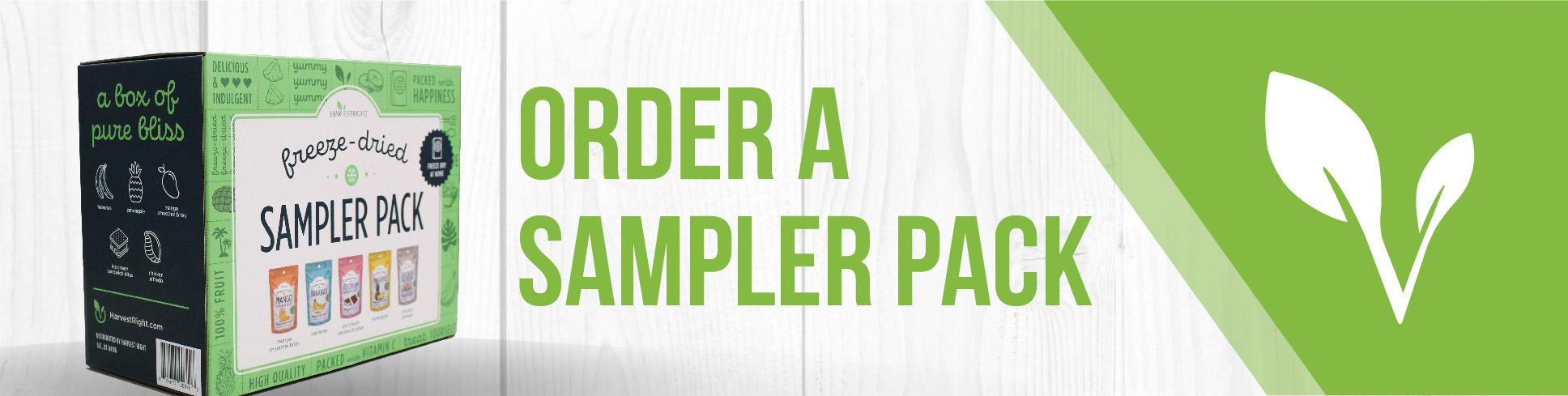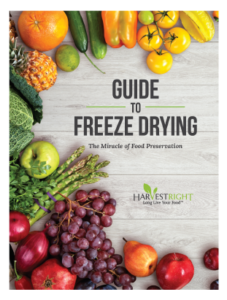Freeze drying with Harvest Right just got smarter, faster, and easier!
Thanks to our new Wi-Fi capabilities, you can now control your freeze dryer (or multiple freeze dryers) right from your phone. Start, stop, and monitor your batches anytime, anywhere, with just a swipe of your finger. At Harvest Right we are changing the world of freeze drying…again!
Let’s Connect! New WiFi capabilities now available!
- Control freeze dryers with your phone
- Be notified immediately when batches finish
- Easy-to-use software runs batches faster with better, higher quality results
- New patented Candy Mode perfectly freeze dries candy easier and faster
- The Harvest Right App provides tips and recipes for nearly every food and candy
- Save your own settings and recipes for easy access in the Harvest Right App
- Instant customer support available via the Harvest Right App
- and so much more!
Before You Begin

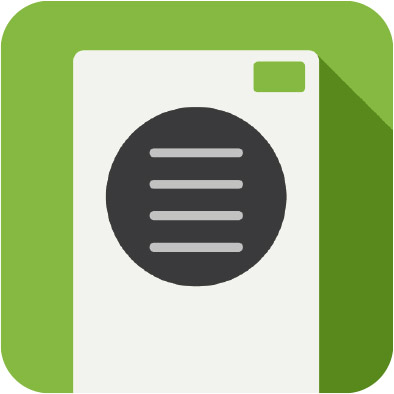
- Scan the QR code to download the Harvest Right app, or visit: Google Play or lOS
- Check your freeze dryer’s software compatibility
- Compatible: Versions 5.5.x and 5.4. (can be updated to Wi-Fi-compatible Version 6)
- Not Compatible: Versions 5.0.x, 5.1.x, or 5.2.x
- You will need to purchase a wi-fi adapter from Harvest Right, now available in our online store.

Step 1: Software Update to Version 6
- Power off your freeze dryer
- Insert the Wi-Fi adapter into the USB port next to the screen
- Power on the freeze dryer
- Wait for the update to complete:
- The screen will show the update progress
- The freeze dryer will restart during this process
- The update will be complete when the Version 6 start screen appears
Note: If the freeze dryer returns to the start screen without updating, restart the process by powering off and on again.
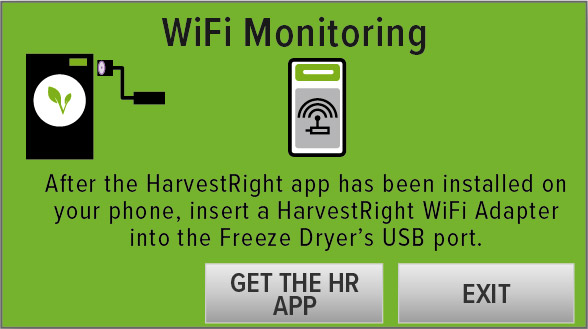
Step 2: Wi-Fi Adapter Connection
- Ensure the Wi-Fi adapter is properly connected:
- When successful: Adapter light alternates between green and blue
- When unsuccessful: Unplug and reconnect the adapter
- Press the Wi-Fi Setup button on your freeze dryer to view connection status
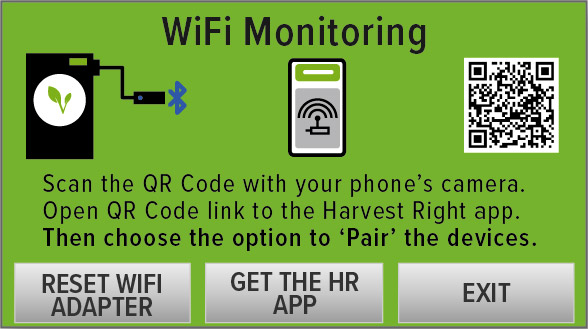
Step 3: Network Setup – Choose one of these two methods:
Method A: QR Code Setup (Recommended)
- Scan the QR Code on the Wi-Fi Monitoring screen
- Allow the app to find nearby devices
- Select your Wi-Fi network from the displayed list
- Enter your Wi-Fi password
- Press “Connect”
- Wait for connection confirmation
Method B: Manual Setup
- Press the Setup button in the app’s home screen
- Allow Bluetooth device discovery on your phone
- Select your Harvest Right Adapter from the device list
- Allow device pairing
- Follow the prompts to enter Wi-Fi network information
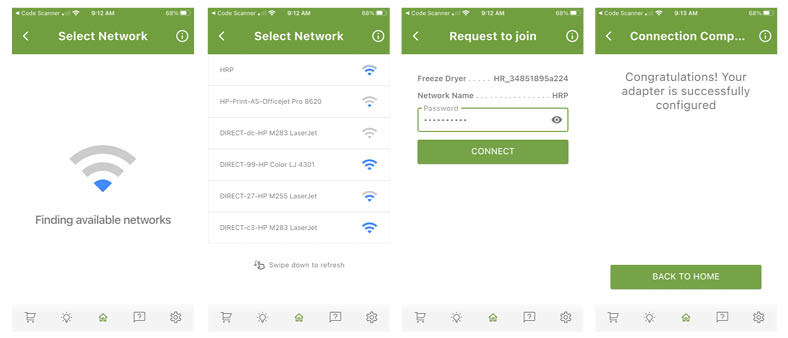
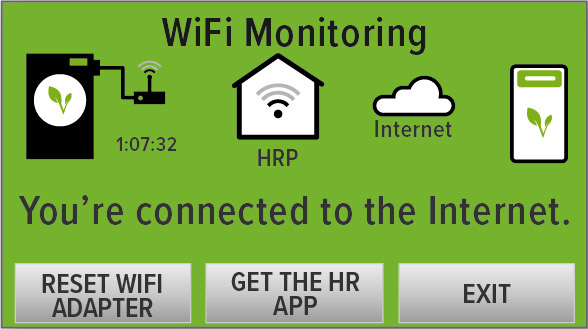
Step 4: Device Registration
- Once connected to the internet, your freeze dryer will appear on the main screen of the application
- If the message for registration pops up, complete the registration by tapping the orange tile.
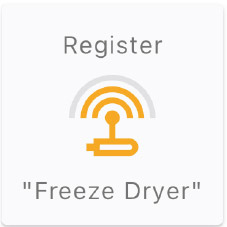
Now just enter the serial number listed on the back of your freeze dryer, the date you purchased your freeze dryer, and where you purchased it from.