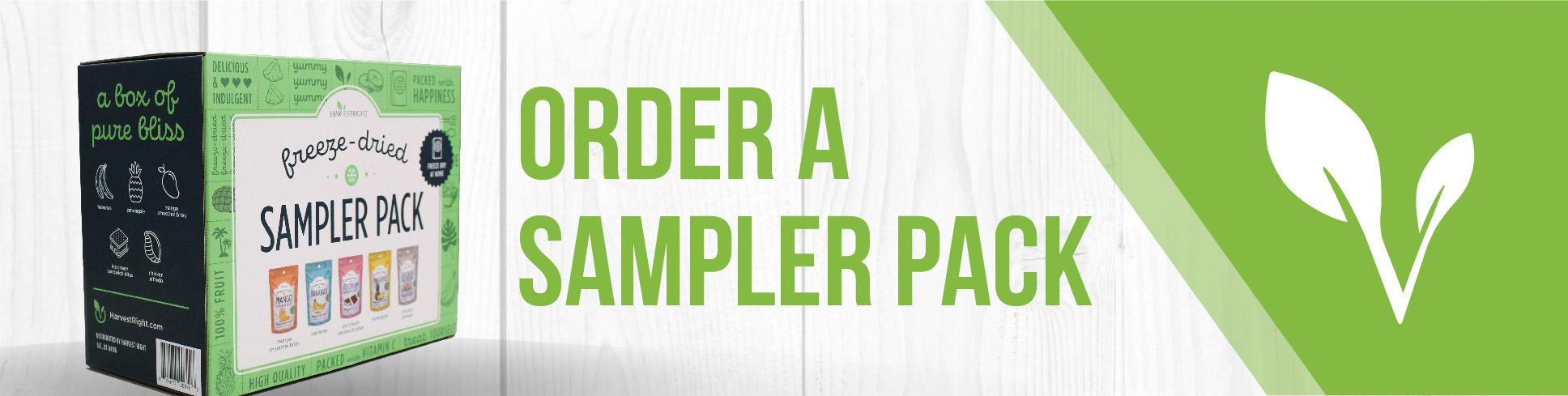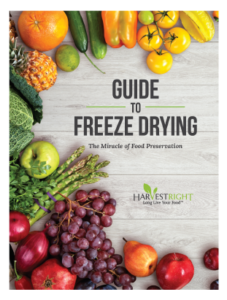WHITE OR FROZEN TOUCHSCREEN INSTRUCTIONS
Below are the steps to fix a freeze dryer that has a frozen screen. Usually, the screen is blank white with the Harvest Logo and sometimes it is flashing. Either way, the steps below should resolve the issue.
- Download the files below to your computer: ClearFDr, Clear4, ResetType, UpdateBoot, H0500025, H0501025, H0502025, H0504025, H0505025.
- Take an empty flash drive 16GB or less and plug it into your computer.
- Drag the files you downloaded onto the flash drive.
- Turn off your freeze dryer.
- Plug in the flash drive with the files on it.
- Turn your freeze dryer on.
As your freeze dryer powers on, the files will help reset and reboot your freeze dryer while updating the software. This should clear the blank screen and enable you to be able to continue freeze drying.
Important Tips:
- Be sure that when you download the files, you don’t download them multiple times and create duplicate files. Files with (1) or (2) etc. after the file name won’t work. Make sure that the files on your flash drive are the original files and not duplicates.
- Be sure not to put the files you download into a folder on your flash drive. The files need to be loaded onto the flash drive as individual files rather than a folder of files in order for the freeze dryer to recognize them and use them.
For a video tutorial, click here: How to Update Your Software