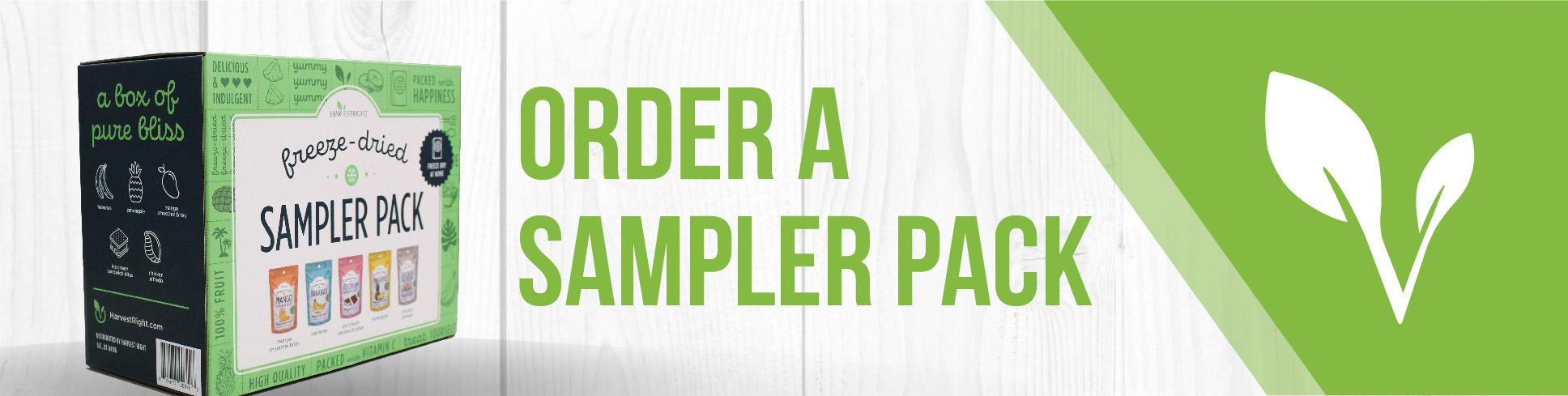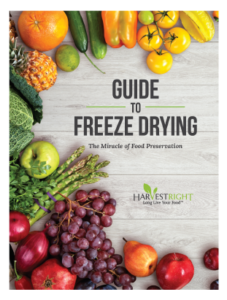In this video, you will learn the detailed process of retrieving log files from a scientific freeze dryer. This skill is essential for anyone who needs to analyze the performance of their freeze dryer, whether for regular check-ups or for troubleshooting issues with the unit.
Tools needed:
- A scientific freeze dryer
- A blank USB thumb drive
- A computer
- Email access for sending files to tech support if needed
Steps
- Log into the freeze dryer: Start by logging into your freeze dryer's system.
- Navigate to the save option: Once logged in, proceed to 'Menu,' then 'Settings,' and finally select 'Save data logs to USB.'
- Insert USB drive: Insert a blank USB thumb drive into the port on the side of the unit.
- Initiate the save process: After the freeze dryer recognizes the USB drive, select 'Save data logs to USB' from the prompted menu.
- Wait for completion: Wait until the message indicating the completion of the backup disappears, signaling that the data is now on the USB drive.
- Transfer files to a computer: Remove the USB drive and plug it into your computer. Open the drive to view the 'Data log' and 'Event log' folders.
- Prepare the email: Compose a new email to tech support, attach all the files from both logs, and send the email for review. Alternatively, review the logs yourself to study the efficiency of your freeze drying process.