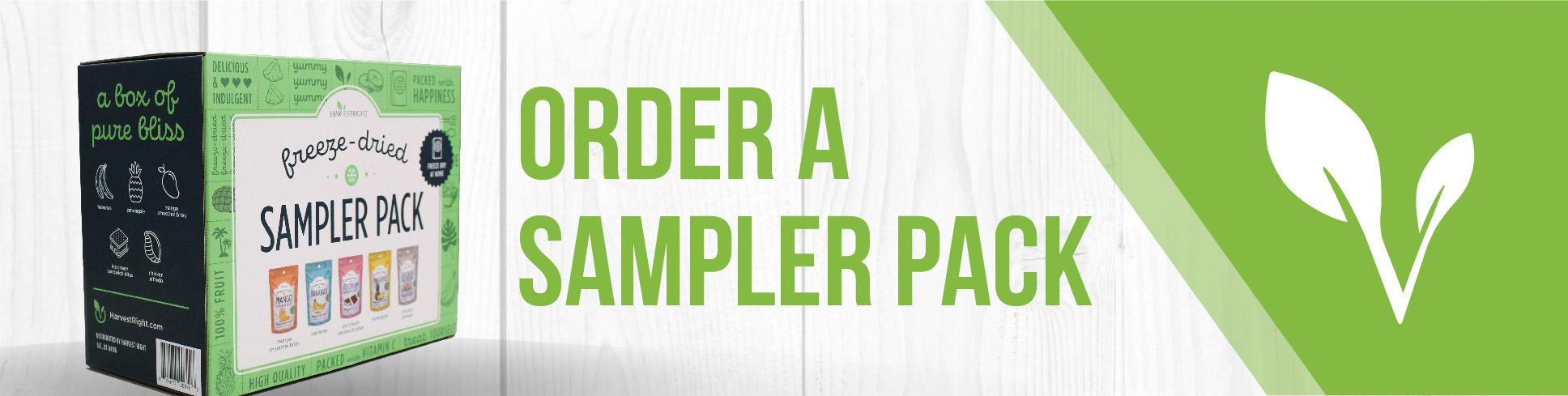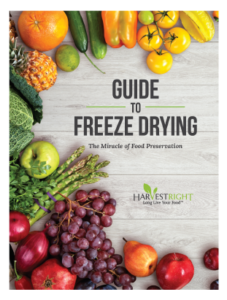In the video, you're instructed on how to retrieve log files from your scientific freeze dryer, which can be used for troubleshooting or reviewing the freeze dryer's performance.
Tools needed:
- USB thumb drive (blank)
Steps
- Access the unit's interface: Log into the freeze dryer and load your profile, if not already loaded.
- Navigate to the save logs option: From the main screen, select 'Menu', then 'Settings', and look for 'Save Data Logs to USB' in the bottom right corner.
- Insert the USB drive: Plug the USB thumb drive into the port on the side of the unit. The device will recognize it and bring up a prompt.
- Initiate the save process: After canceling or letting the prompt timeout, select 'Save Data Logs to USB' and confirm by selecting the option again on the left side.
- Wait for the transfer to complete: The screen will indicate the progress of the backup. When the message disappears, the transfer is complete, and the logs are saved on the USB drive.
- Transfer files to a computer: Remove the USB drive from the freeze dryer and insert it into your computer.
- Prepare the email: Open your email client and create a new email addressed to tech support.
- Attach the log files: Click the attachment icon in your email, navigate to the USB drive's directory, and open the 'Data Log' and 'Event Log' folders. Select all files within these folders and attach them to the email.
- Send the email: Once the files are attached, send the email to tech support for analysis, or review the files yourself to assess the performance of your freeze dryer.
Note: The video suggests that you have the option to send the logs in separate emails if they are too large, or combine them into one if your email service allows for larger attachments. These logs are useful for both personal analysis of the equipment's performance and for professional troubleshooting by the manufacturer's technical support team.