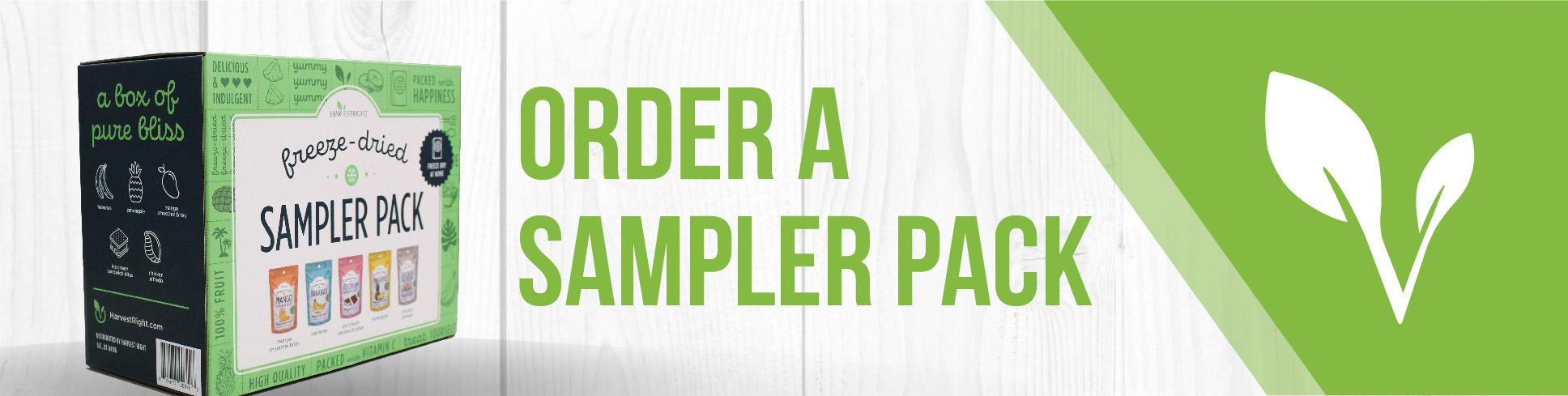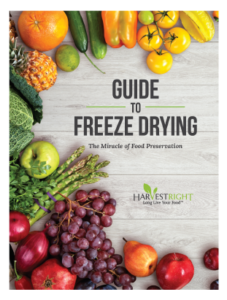The video shows how to obtain and save log files from a scientific freeze dryer, transfer them to a USB thumb drive, and then upload those files either for personal review or to send to tech support for troubleshooting.
Extracting and Saving Log Files from a Scientific Freeze Dryer
Tools Needed:
- Blank USB thumb drive
- Computer
Steps:
- Log In to the Freeze Dryer: Log in to your freeze dryer’s profile.
- Navigate to Menu Settings: In the bottom right, you’ll find an option saying ‘Save Data Logs to USB’.
- Insert USB drive: Insert a blank USB thumb drive into the port on the side of the freeze dryer.
- Wait for Recognition: Let the freeze dryer recognize the USB thumb drive and bring up its menu. You can let it time out or hit cancel.
- Save Data Logs: Once the USB is recognizable, hit ‘Save Data Logs to USB’ and then hit it again on the left side where it will now appear.
- Begin Backup: The process of back up will now begin.
- Wait for Completion Message: Wait until the completion message disappears indicating the data is now on the USB thumb drive.
- Transfer to Computer: Now plug the USB thumb drive into your computer and open the two folders there: ‘Data Log’ and ‘Event Log’.
- Attach Files to E-mail: Compose an email, attach these files, and if you desire, send it to tech support for troubleshooting or review the files yourself to analyze the performance of your freeze dryer.