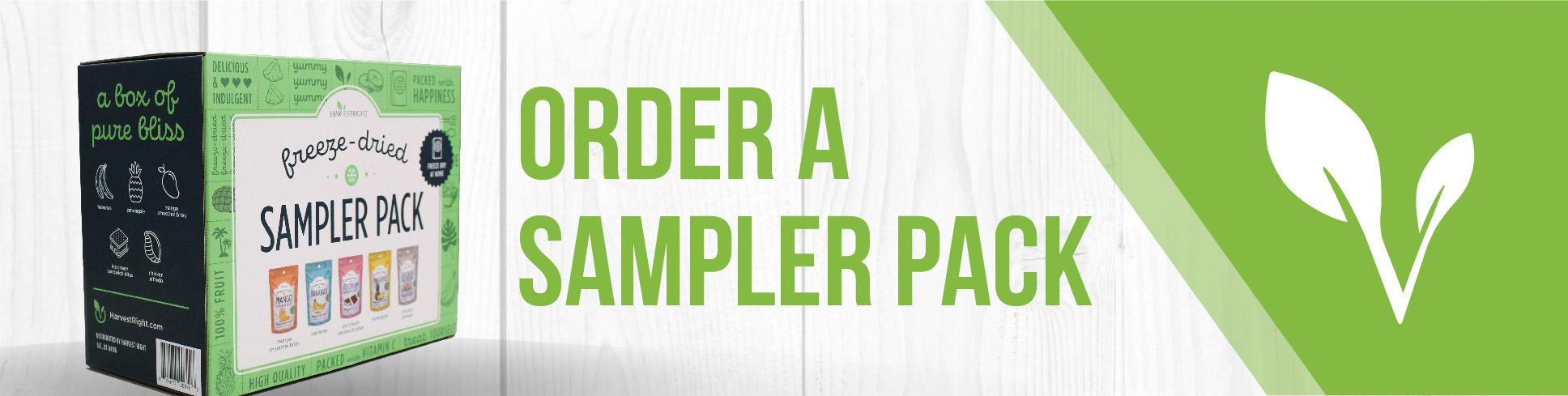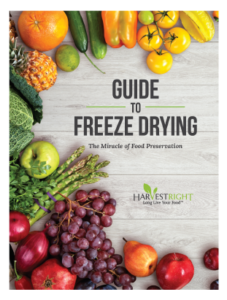The video shows how to retrieve and send data or log files from a Harvest Right freeze dryer using a small flash drive and then emailing it to a Harvest Right technician.
Retrieving and Sending Log Files from Harvest Right Freeze Dryer
Tools Needed:
- A small flash drive (16 GB or smaller)
Steps:
- Turn off the Freeze Dryer: The first step is to turn off your freeze dryer.
- Insert the Flash Drive: Plug your flash drive into the USB slot located near the screen.
- Power On the Freeze Dryer: Turn your freeze dryer back on, as this will automatically download all the log files onto the flash drive.
- Remove the Flash Drive: When you reach your home screen, it is safe to remove the flash drive.
- Connect the Flash Drive to a Computer: Plug the flash drive into your computer or laptop.
- Compress the Log Files: Choose your Harvest folder with the log files, select the option to compress to a zip file to make it easy for email attachment.
- Compose an Email: Open up your email platform, commence composing an email or reply to an existing email from Harvest Right.
- Attach the Zip File: Click the attach file option (represented by the paperclip icon), find and select the zipped folder from your thumb drive and attach it to the email.
- Send the Email: Finally, click send to forward the log files to your Harvest Right technician.