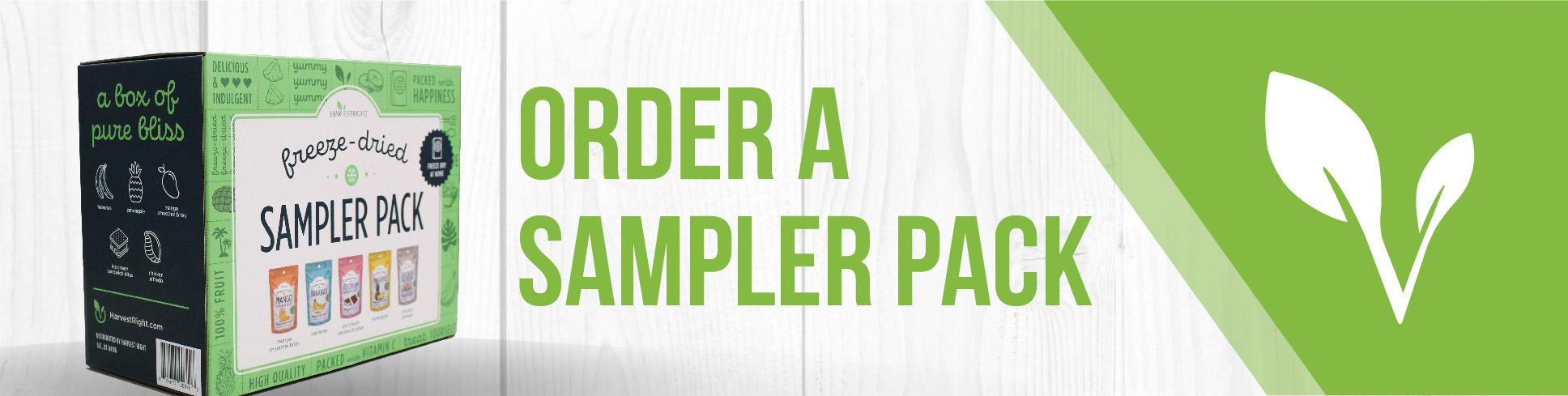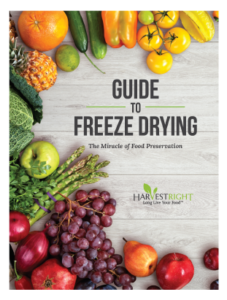Video link: https://www.youtube.com/watch?v=w00Age4JCRM
Video Summary
The video provides a comprehensive guide for operating the Harvest Right freeze dryer with software version 5.0.145. It covers the initial setup, running a batch, and post-process steps, as well as additional features like naming your freeze dryer. Make sure to select the correct pump type for accurate operation and reminders.
Video Transcript
How to Use Software Version 5.0.145 on Your Freeze Dryer
Initial Setup:
- Selecting the Pump:
- From the home screen, click on "Harvest Right" to enter setup configuration.
- You'll see the current pump type selected. Click on it to change between Standard Oil Pump, Premier Oil Pump, or Oil-Free Pump.
- Oil Change Reminder:
- Standard Oil Pump: A reminder appears on the home screen after five batches to change or filter your oil.
- Premier Oil Pump: A reminder appears after 20 batches.
- Upgrading Pump:
- If you upgrade your pump type, make sure to go into settings and change the selected pump.
- You can also reset the pump hours if needed.
Running a Batch:
- Start the batch, which will begin by cooling the chamber for 15 minutes.
- After cooling, load your food and close the drain valve. Click "Continue" to start the freeze-drying process.
- You won't need to interact with the screen again until the process is complete, which can take 25-50 hours.
Post-Process:
- Checking the Food: You can add more dry time if needed. Trays may be warm or cold depending on when you check them.
- Defrosting: Open the drain valve, remove food, and close the door. Click "Defrost".
- Pump Venting: If you have an Oil-Free pump, the system will vent it for five minutes to remove any moisture. If you have an oil pump and see this screen, click "Cancel".
Additional Features:
- Naming Your Freeze Dryer: Click on the top of the home screen to name your freeze dryer. Make sure to hit "Save".