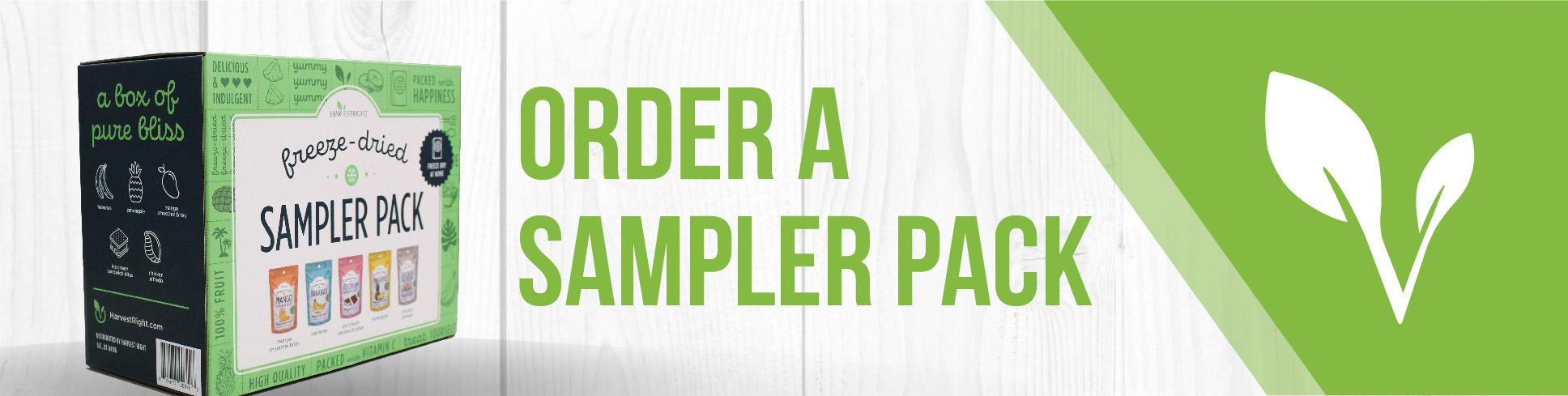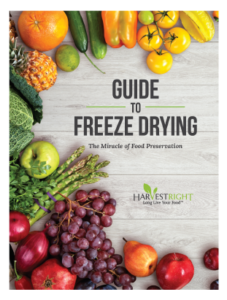This video shows how to access the testing menu on version 4 software where you can test different system relays but are advised not to adjust other settings as it may impact your batch runs.
Accessing the Testing Menu on Version 4 Software
Steps:
- Identify the Software Version: Confirm that your freeze dryer uses the version 4 software, which has a similar appearance to the version 5 home screen.
- Begin the Process: Normally, clicking on the leaf icon at the top left would lead you to the functional testing screen. However, for version 4, it starts a batch.
- Select Customize: To reach the testing screen, choose ‘customize.’
- Choose ‘Adjust Time’: On the Current Job Temperature Settings page, click on ‘adjust time.’
- Navigate to the next page: This action will take you to the Current Job Adjust Times page.
- Touch Two Buttons: Press two buttons sequentially – one at the top left and the other at the bottom left, above the ‘enable slow update’ button.
- Reach the Testing Screen: Following the above process will eventually lead you to the testing screen. Here, you can run tests on each relay.
- Avoid Altering Other Settings: The video advises against changing other settings on this screen, as they could affect the execution of your batch. The presenter concludes by advising viewers on upcoming software versions.