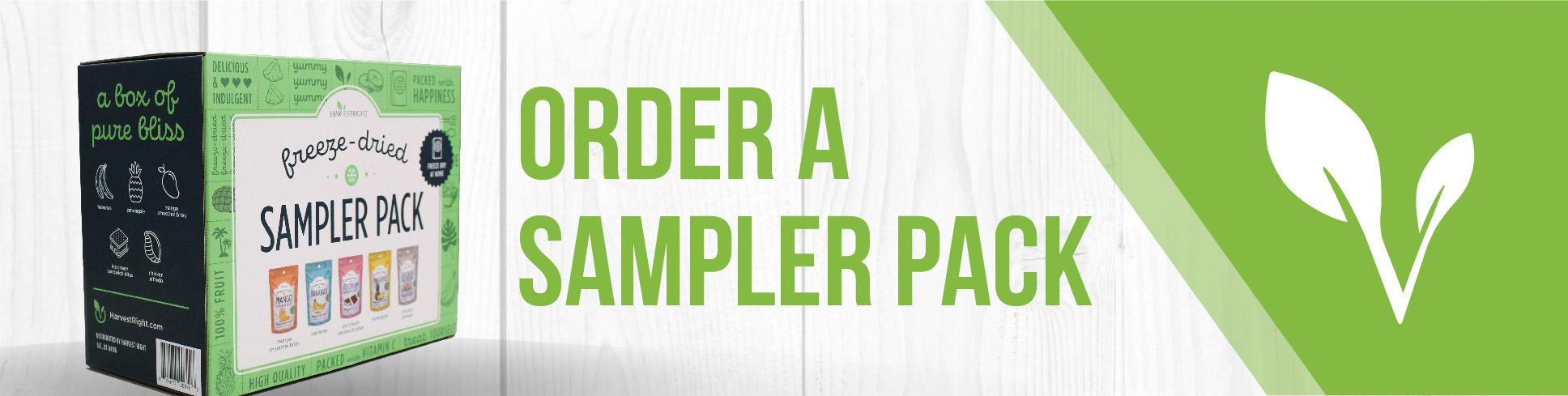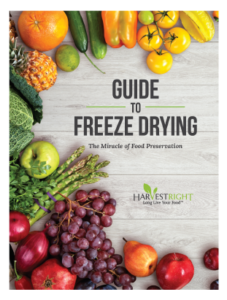NEW SOFTWARE – VERSION 5.X.25
Between June 19 and July 25, Harvest Right shipped a few freeze dryers with a software bug that prevents the freeze dryers from sensing when the contents have completed the drying process. Consequently, the batches may run too long (up to 60 hours). This extended drying will not damage your foods. However, you need to upgrade the freeze dryer software to solve this issue. We regret any inconvenience this may cause you.
To determine if your freeze dryer’s software has this problem, simply press the version number shown in the upper right-hand corner of your freeze dryer START screen (“v5.4 or v5.5) twice. If the displayed version ends with “.25a” or “.25b” you will need to install the software update.
To update the software in your freeze dryer, a USB thumb drive is required. You will need to load Harvest Right’s upgrade onto the thumb drive and subsequently plug the thumb drive into your freeze dryer to upload the software. The software update instructions are shown below.
IMPORTANT – Please read before updating software:
- First, identify the middle number in the software version on your machine (software version is located in the top right corner of the main home screen), then you will download the version 25 software update with the version that has the matching middle number. For example, if you currently have version 5.4.24, you will want to download HarvestRight-v5.4.25-Update-v5.4
- Download the software’s zipped folder to your computer for the version needed for your freeze dryer.
- Once you have downloaded the zipped folder to your computer, open it by double clicking on it. Then copy the files within the zipped folder onto a 16 GB thumb drive (not in a folder).
- Turn off your freeze dryer.
- Insert the USB device with the Harvest Right file into the USB port on your freeze dryer while it is still turned off.
- Turn on your freeze dryer with the USB device still plugged in.
- Wait until you see the new home screen with version v5.4 or v5.5 in the top right corner.
- Press the v5.4 or v5.5 two times and verify that version v5.4.25d or v5.5.25d is displayed in the top right corner. Make sure there is a lower case “d” on the end of the number.
- You may now remove the USB device. The installation is now complete and your freeze dryer is ready to use the new software.
- Repeat steps 3-6 if you encounter a load issue.
Once version 5.4.25 or 5.5.25 has been updated the screen will simply say “5.4” or “5.5”. To see exactly which version has been installed, simply press this version number twice to see v5.4.25d or v5.5.25d.
For a video tutorial, click here: How to Update Your Software