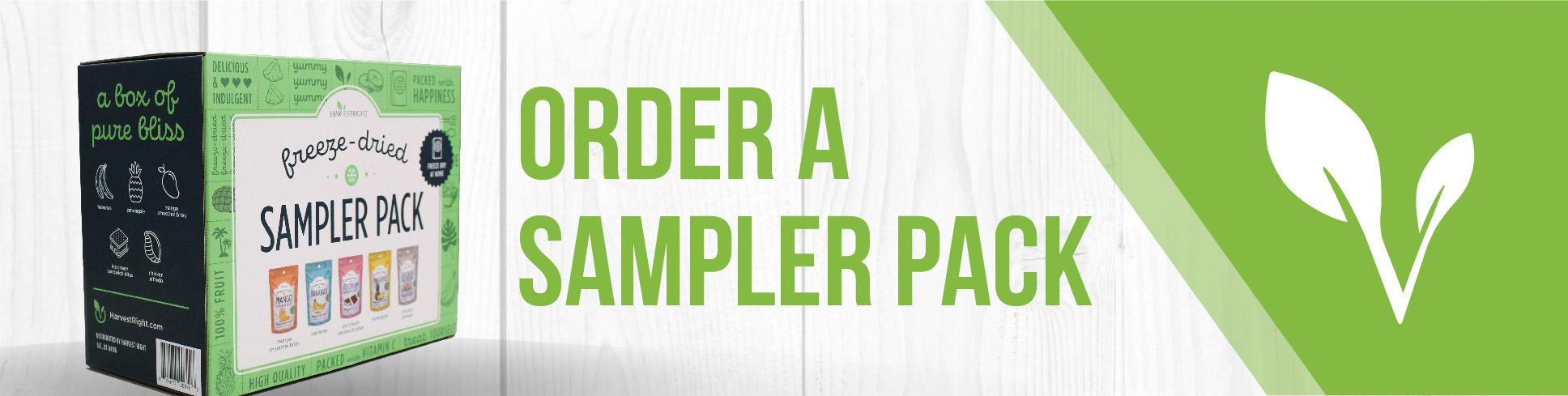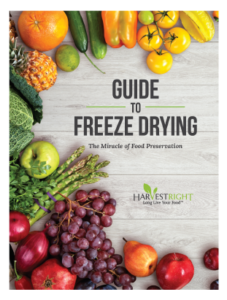How Do I Update My Harvest Right Freeze Dryer to Enable Candy Mode?
Updating your Harvest Right freeze dryer to use Candy Mode is simple! Just follow these steps to get your machine ready for candy-making.
Step-by-Step Instructions
- Check Your Software Version
- Make sure your freeze dryer is running software version 5.x.23 or higher (the latest is 5.x.25).
- To check your version, go to the settings menu on your freeze dryer’s touchscreen.
- Download the Latest Software Update
- Visit the Harvest Right Software Updates page.
- Follow the instructions to download the update file to a USB drive.
- Install the Software Update
- Turn off your freeze dryer.
- Insert the USB drive with the update file into the USB port on your machine.
- Turn the freeze dryer back on and follow the on-screen prompts to install the update.
- When the update is finished, remove the USB drive and restart your freeze dryer.
- Activate Candy Mode
- Here’s a quick summary:
- Tap the Customize button and set the drying temperature above 135°F (most people use 150°F).
- Save your settings, press Start, and wait 15 minutes for the chamber walls to cool down.
- When the Load Product screen appears, a slider bar will show up—slide it to enable Candy Mode.
- Close the drain and load your food if you haven’t already.
- Choose to warm your trays or skip straight to drying.
- When the batch is done, you can start a new batch with the same settings or choose to defrost. You can run up to five batches before needing to defrost.
- Here’s a quick summary:
By following these steps, you’ll be ready to use Candy Mode and make delicious freeze-dried treats! If you have any trouble updating your machine, check the resources provided or refer to your user manual for more help.