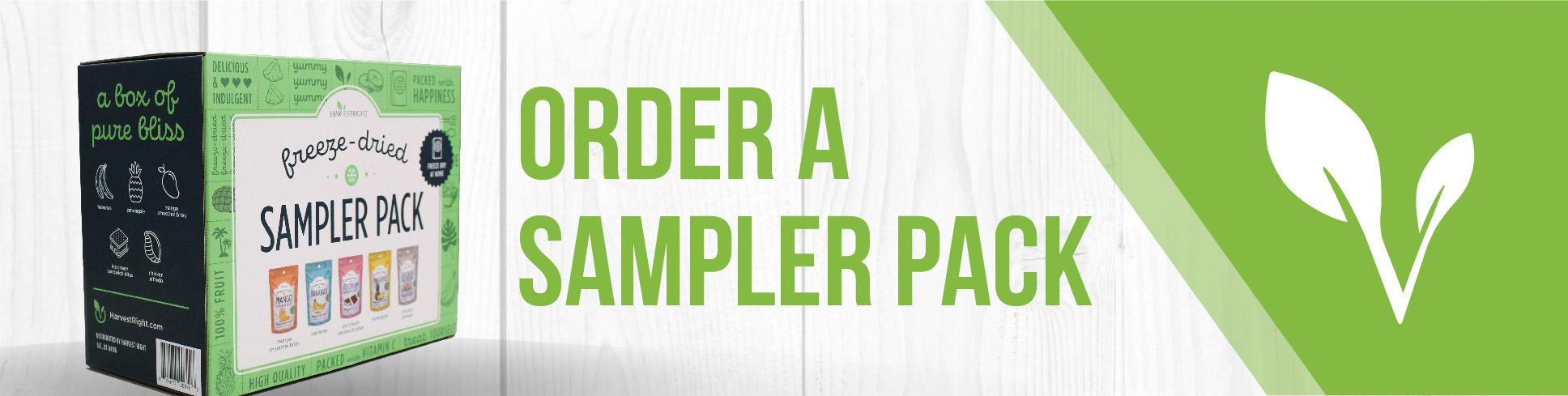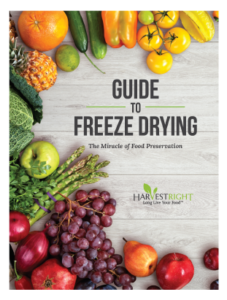Freeze Drying Candy with Your Harvest Right Freeze Dryer
Overview
Your Harvest Right freeze dryer was originally designed for food storage and preservation, but freeze dried candy has become a huge hit! To help you get the best results and shorter run times, Harvest Right has created special software just for candy makers.
While freeze drying works great for most foods, some items—like chocolate or foods high in oil or fat—don’t freeze dry well. The same goes for certain candies, depending on their ingredients and structure. Because every candy is a little different, you may need to experiment to find what works best for you. We’re always here to help, but we encourage you to try different settings and share your results!
How to Use Candy Mode (Software Versions 5.x.23 to 5.x.25)
Steps:
- Customize Your Settings
- Press the “customize” button.
- Raise the drying temperature above 135°F (most people set it around 150°F).
- Wait for Cooling
- After saving your settings, wait 15 minutes for the chamber walls to cool down.
- Turn On Candy Mode
- A slider bar will appear—slide it to enable Candy Mode.
- Get Ready
- Close the drain and load your candy if you haven’t already.
- Tray Warming (Optional)
- You can choose to warm your trays or skip straight to drying.
- Dry Your Candy
- The vacuum pump will run for about 2 hours. Most candy is done in this time!
- After Drying
- You can start a new batch with the same settings or choose to defrost.
- You can run up to five batches before defrosting is needed.
- Reset or Repeat
- If you defrost, the machine will guide you and reset all settings.
- If you start a new batch, your settings will stay the same.
How to Use the Candy Batch Option (Version 6 Software)
The Candy Batch option is designed to help you freeze dry candy for the best texture and taste. Here’s how to get started:
1. Power On Your Freeze Dryer
- Turn on your freeze dryer and wait for it to be ready.
2. Use the Harvest Right App (Optional)
- If you have Wi-Fi, open the Harvest Right app on your phone or smart device.
- Select the type of candy you want to freeze dry.
- Your freeze dryer will automatically set the best settings for that candy.
- No Wi-Fi? You can still use Candy Batch! Just enter the recommended settings from the app into your freeze dryer manually.
3. Open Candy Batch Settings
- Tap the Candy button on your freeze dryer’s screen.
4. Customize Your Batch
You can adjust these settings:
- Name Your Batch: Give your batch a name to keep track.
- Tray Loading Temperature: Set the shelf temperature after pre-cooling (50°F to 150°F).
- Pre-Warm Settings: Choose how warm to get your candy before drying (50°F to 200°F).
- If you set 201°F to 300°F, you’ll see “Oven Warm”—pre-warm your candy in an oven before loading.
- You can also set a hold time (0 to 59 minutes).
- Dry Time: Set how long to dry your candy (15 minutes to 24 hours).
- Drying Temperature: Set the drying temperature (50°F to 150°F).
5. Save and Start
- Tap Save to keep your settings.
- Press Start to begin your batch.
Your freeze dryer will now use your chosen settings to create delicious freeze dried candy!
Tips for Great Results
- Check the Harvest Right app for recommended settings for different candies.
- Many customers find that silicone mats make it easier to remove candy from trays: