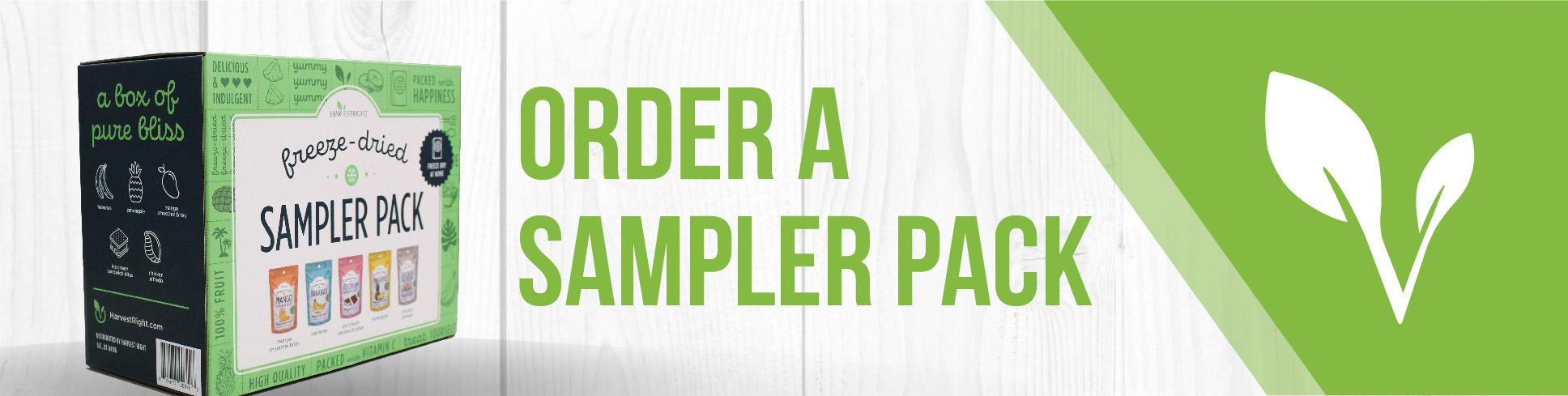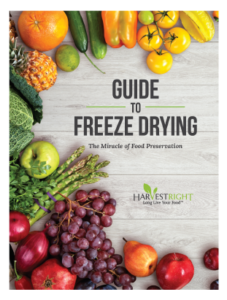Does your Touch Screen not work properly? When you push the buttons does it not respond properly?
This likely means that the screen needs to be recalibrated. To do that, watch the video, “Calibrating Your Display.”
Video Overview: How to Recalibrate the Push-Button Display on Your Harvest Right Freeze Dryer
Is your Harvest Right freeze dryer's touch screen not responding as it should? This could be due to what is known as "drift," or unresponsiveness in the system. This article provides a comprehensive guide on how to recalibrate the push-button display on your machine.
Steps:
Step 1: Power Down the Machine – Before starting the recalibration process, power down your Harvest Right freeze dryer by turning it off.
Step 2: Power On and Center Press – Turn the machine back on. As the screen lights up and turns white, press the center of the screen. An audible sound should confirm the screen recognizes the touch.
Step 3: Follow On-Screen Instructions for Flashing Circle – If a flashing circle appears, press it as instructed on the screen. This helps to triangulate the screen's position.
Step 4: Identify Hollow Circle (if applicable) – If you see a hollow circle instead of a flashing one, this means there's too much pressure on the screen. Contact tech support for further adjustments.
Step 5: Test Screen's Responsiveness – After successful recalibration, a 20-second display will appear. Touch the screen to generate a white line as a test of responsiveness.
Step 6: Test 'Customize' Button – Press the "customize" button to ensure it's working as expected. If it is, the recalibration was successful.