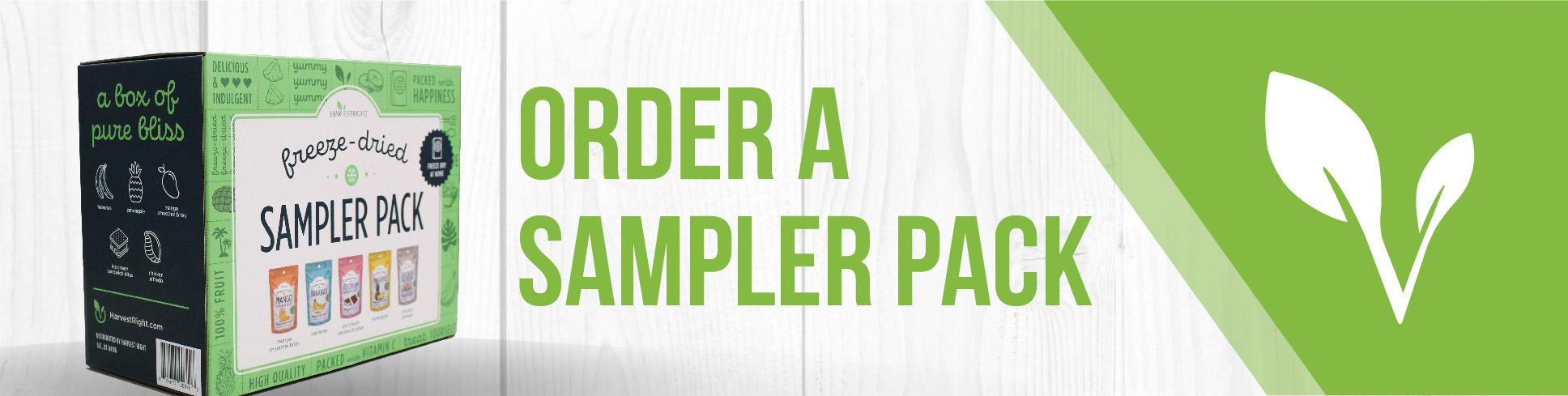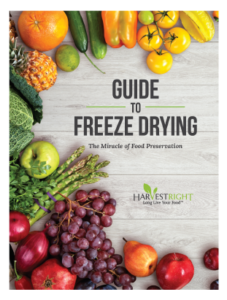If you're having trouble starting Candy Mode on your Harvest Right freeze dryer, follow these steps to troubleshoot and resolve the issue.
Step-by-Step Troubleshooting
- Check Software Version
- Ensure your freeze dryer is running software version 23 or higher.
- To check your software version, simply turn on the freeze dryer. The software version is located in the top right corner.
- Activate Candy Mode
- Follow the steps in this video to activate Candy Mode: How to Activate Candy Mode for Software Versions 23 or Higher
- Steps:
- Hit the "customize" button and raise the drying temperature to or above 135°F, commonly set around 150°F.
- Save your settings, press start, and wait for 15 minutes for the chamber walls to cool down.
- A slider bar will appear on the screen that requests you load your product; tap it to enable Candy Mode.
- Ensure Proper Settings
- Make sure the drying temperature is set correctly (above 135°F, ideally around 150°F).
- Confirm that the chamber has cooled down for 15 minutes before attempting to start Candy Mode.
- Restart the Machine
- Sometimes, a simple restart can resolve software glitches. Turn off your freeze dryer, wait a few minutes, and then turn it back on.
Additional Resources
- Manuals and Guides:
Next Steps
If you have followed all these steps and Candy Mode still won't start, please provide reach out to our Customer Support Team and be prepared to provide the following information for further assistance:
- Model type
- Pump type
- Software version
This information will help us diagnose the issue more accurately and provide a tailored solution.
By following these steps, you should be able to resolve most issues related to starting Candy Mode on your Harvest Right freeze dryer.