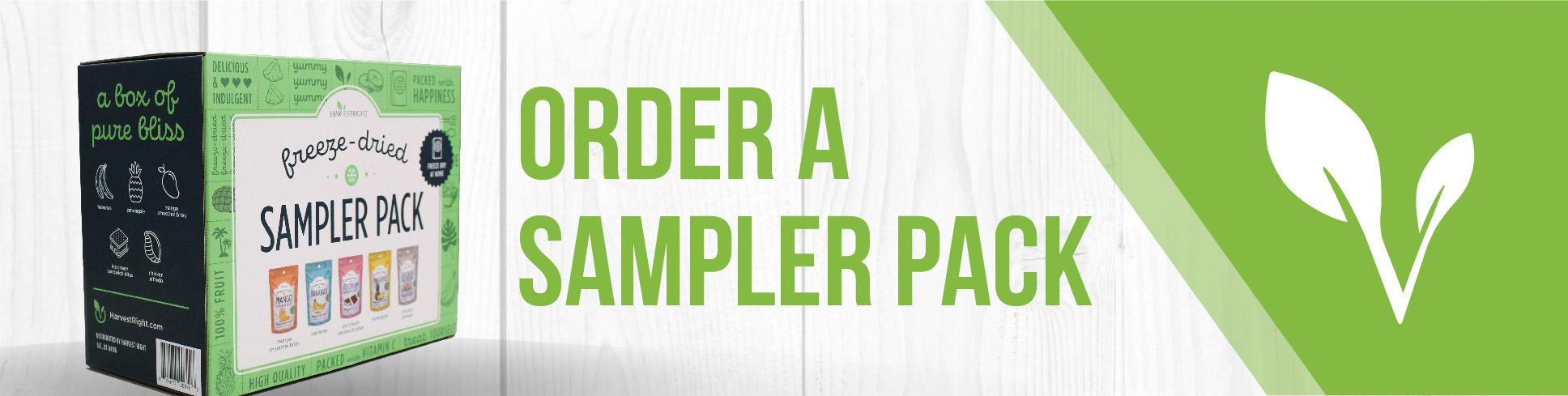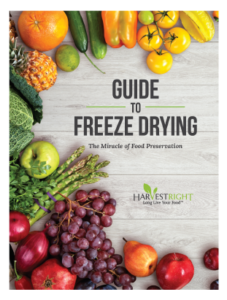How Do I Add Dry Time in Candy Mode?
Adding dry time in Candy Mode on your Harvest Right freeze dryer is a straightforward process. Follow the steps below to ensure your candy dries perfectly every time.
Steps to Add Dry Time in Candy Mode:
- Access Candy Mode:
- Ensure your freeze dryer is running software version 23 or higher.
- If you need to update your software, follow the instructions in this video: How to Update Your Software.
- Customize Settings:
- Press the "Customize" button on the main screen.
- Adjust the drying temperature to your desired setting, above 135°F and up to 150°F.
- Warming Trays:
- After saving your settings, wait for 15 minutes for the chamber walls to cool down.
- You will see a screen that allows you to set a specific time for warming the trays to the Dry Temperature.
- Add Dry Time:
- On the "Warming Trays to Dry Temperature" screen, you can add or subtract time using the up/down arrows.
- The default setting is 5 minutes, but you can adjust this as needed.
- Start Drying Process:
- Once the trays are warmed, the machine will dry the product for the set duration.
- Drying time can be adjusted by using the up and down arrows on the screen.
- Monitor and Adjust:
- The vacuum pump will activate, and the drying process will begin.
- Most candies will be done within 2-4 hours, but you can monitor and adjust the time as needed.
Helpful Resources:
- Video Tutorial: How to Activate Candy Mode
- Candy Tips: Candy Tips and Tricks
By following these steps, you can easily add dry time in Candy Mode and ensure your candy comes out perfectly every time. If you have any further questions, feel free to reach out for more assistance.